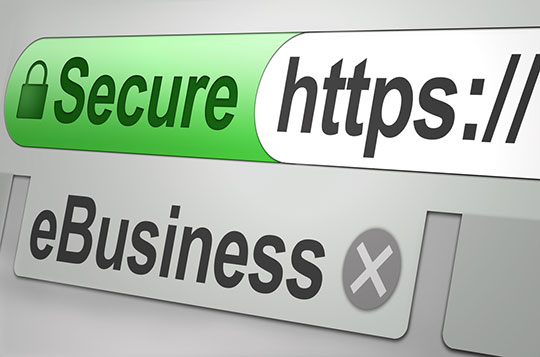
Cheap Positive SSL Certificate
Single Domain
Single Domain validated, 2048-bit industry Standard SSL certificate
Hassle-free
Server licenses
Automated validation
Strongest encryption
DIFFERENT SSL Certificated TO SUIT EVERY NEED
10000 USD
Relying party warranty
15563
SATISFIED CUSTOMERS
113
UNHAPPY CLIENTS
14613
TICKETS SOLVED
Take SSL protection and trust to a whole new level
94% of the worlds largest institution are secured by SSL. Secure your website, increase customer’s confidence and reach the full online potential of your business and better google ranking.
The most recognised trust mark on the Internet
Displaying the Secured Seal on your website instills trust in your users. Displayed almost a billion times per day it is the most recognised trust seal on the Internet.
More than SSL - a total website security solution
Our SSL certificates come with free vulnerability assessments and daily malware scans to prevent your site from being compromised by hackers and keeping it safe for your customers
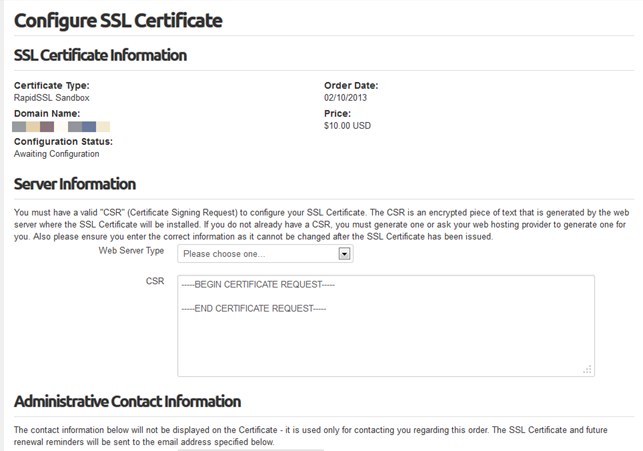
What is SSL/TLS?
What is SSL/TLS?
SSL performs several functions to help secure your server.
SSL/TLS (Secure Sockets Layer/Transport Layer Security) encrypts information that a visitor’s web browser transmits to a web server. Use these protocols to protect against electronic eavesdroppers. Protect all of the sensitive data (for example, credit card numbers, and login information) that you transmit over the Internet with SSL/TLS.
Both of these protocols initiate a “handshake,” during which your server and the user’s computer agree on specific conditions. These conditions include a set of public and private keys that the two computers use to encrypt and decrypt messages that they send during the secure session.
You can set up SSL/TLS for your server in WHM’s SSL/TLS interface (Home >> SSL/TLS). This interface allows you to configure how SSL/TLS certificates run on your server.
Self-signed SSL certificates
What is a self-signed SSL certificate?
A self-signed SSL certificate is an SSL certificate that does not verify the identity of the server. You can create your own self-signed SSL certificate in WHM’s Generate an SSL Certificate and Signing Request interface (Home >> SSL/TLS >> Generate an SSL Certificate and Signing Request).
Notes:
- A self-signed certificate has a label of “self-signed,” which is the equivalent of someone who claims that they are who they say they are.
- If you choose to use a self-signed SSL certificate, you can secure a connection to the site, but you cannot verify the identity of the site. As a result, browsers warn users about the authenticity of the server that they want to reach.
SSL Certificated Comodo
If you are looking for the SSL Certificate which is secured your website with https at affordable cost then here is your SSL Certificate which is called as Comodo Positive SSL. Comodo Positive SSL certificate is one of the best web security certificates which provide you high encryption strength at low cost Guarantee or Money Back.
SSL CERTIFICATES HELP
GENERATING A CERTIFICATE SIGNING REQUEST (CSR) – CPANEL/WEBHOST MANAGER
Follow the below instructions to generate a CSR for your website. When you have completed generating your CSR, cut/copy and paste it into the CSR field on the SSL certificate-request page.
To Generate and Submit the Certificate Signing Request (CSR)
- Open WebHost Manager.
- In SSL/TLS, click Generate an SSL Certificate Signing Request.
- Enter the requested company information:
- Email — Your/Your company’s e-mail address.
- Password — The password for the certificate.
- Host to make cert for — The Common Name is the fully-qualified domain name or URL for which you plan to use your certificate, i.e., the area of your site you wish customers to connect to using SSL. For example, an SSL certificate issued forwww.coolexample.com will not be valid for secure.coolexample.com. If the Web address to be used for SSL is secure.yourcompanyname.com, ensure that the common name submitted in the CSR is secure.yourcompanyname.com.
If you are requesting a Wildcard certificate, please add an asterisk (*) on the left side of the Common Name. For example, *.coolexample.com or*.coolexample.com. This will secure all subdomains of the Common Name.
- City — Name of the city in which your organization is registered/located. Please spell out the name of the city. Do not abbreviate.
- State — Name of state or province where your organization is located. Please enter the full name. Do not abbreviate.
- Country — The two-letter International Organization for Standardization- (ISO-) format country code for the country in which your organization is legally registered.
- Company Name — The name under which your business is legally registered. The listed organization must be the legal registrant of the domain name in the certificate request. If you are enrolling as an individual, please enter the certificate requestor’s name in the Organization field, and the DBA (doing business as) name in theOrganizational Unit (“Company Division”) field.
- Company Division — Use this field to differentiate between divisions within an organization. For example, “Engineering” or “Human Resources.” If applicable, you may enter the DBA (doing business as) name in this field.
- Key Size — Select 2,048 bits
- Click Create.
- Copy/paste the generated CSR into our online enrollment form
16424
HAPPY CLIENTS
15563
SATISFIED CUSTOMERS
113
UNHAPPY CLIENTS
14613
TICKETS SOLVED
WHAT CUSTOMERS SAY ?